Internet Information Services (IIS) Configuration
IIS periodically recycles the application pool of web sites in order to ensure they remain healthy. Once this happens, your KommerceServer will be slow to respond to the next request. To ensure that your KommerceServer site is always responsive, it needs to be configured to minimize these slow responses. You do this by configuring the advanced settings for the application pool associated with your site.
To configure the application pool advanced settings
- Open the Internet Information Services (IIS) Manager.
- In the Connections panel, click Application Pools.
- In the Application Pools panel, click the application pool associated with your site.
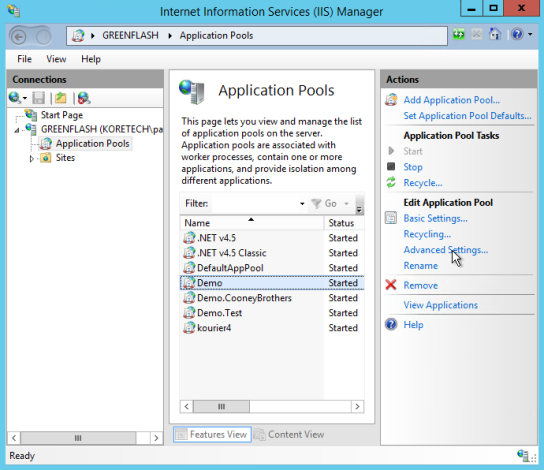
- Click Advanced Settings. This displays the Advanced Settings window.
- In the General group, set the Start Mode property to AlwaysRunning.
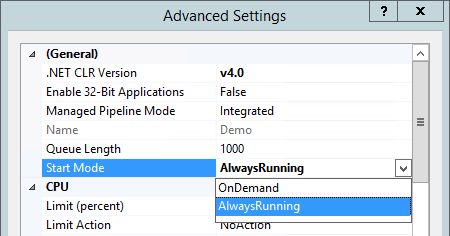
- In the Process Model group, set the Idle Time-out (minutes) property to 0.
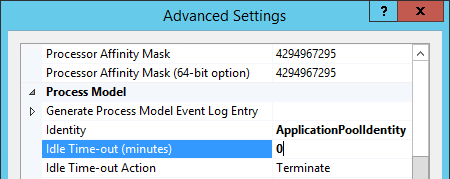
- Set the Ping Enabled property to False.
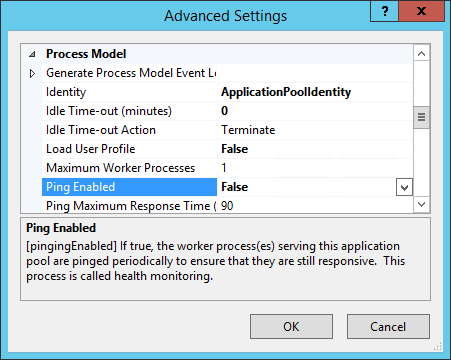
- In the Recycling group, set the Regular Time Interval (minutes) to 0.

- Locate the Specific Times property.
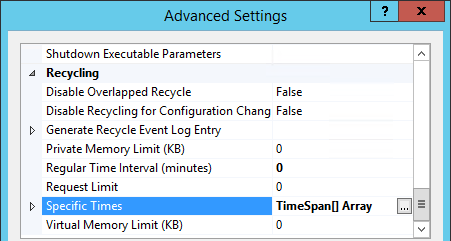
- Click the button with the ellipsis. This displays the TimeSpan Collection Editor window.
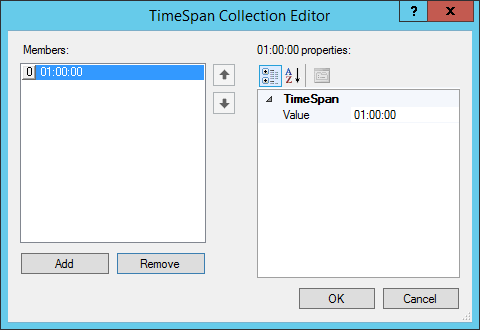
- Add entries specifying the times that you want your site to recycle. In the example above, the site is configured to recycle once per day at 1:00 AM.
You want to specify recycle times when your back office server is not sending data feeds to the site. Problems can occur if the application pool is recycled when it is importing data into KommerceServer.